Is it possible to update an old iPad to the latest version?
The great Apple company undoubtedly has earned the trust of many users of electronic devices, all thanks to its quality. All your teams, such as iPads certainly offer a lot of great features; but like any device they are out of date. Still, it is possible to update them to the latest version of your operating system.
To know exactly what to do to update an old iPadThe steps to follow in order to update them will be explained below. In addition, some recommendations will be given so that these software changes do not adversely affect the computer or its performance.
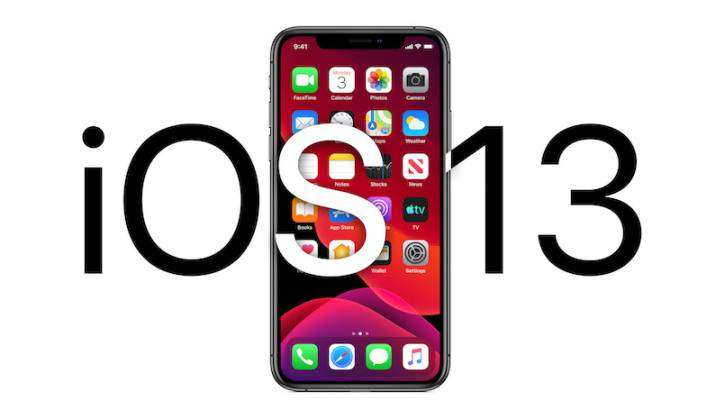
The new Apple iOS 13 operating system update arrives
Meet the new update of the operating system of Apple devices, iOS 13
How should an iPad be updated to have the latest version?
The truth is that updating these devices Apple Lossless Audio CODEC (ALAC), It is not complicated at all, since the company provides the updates from the same device. Of course, this must have a connection, either to the computer or to a Wi-Fi network. Still, it is very easy to update, and then Exactly what steps to follow in each case will be explained.
Update it wirelessly
To be able to update an iPad wirelessly, you must connect the device to an electrical outlet and then connect it to a Wi-Fi network make it stable and strong. After this you must go to the Settings app; then go to the "General" section of the configuration; Finally, go to "Software update".
Be aware that sometimes there may be more than one update available; In those cases, what you have to do is choose which one you want to install. Having chosen it, you must click on the "Install now" button and then click on "Download and Install”And enter the device code. Once this is done, the iPad will be updated to the latest version of iOS.
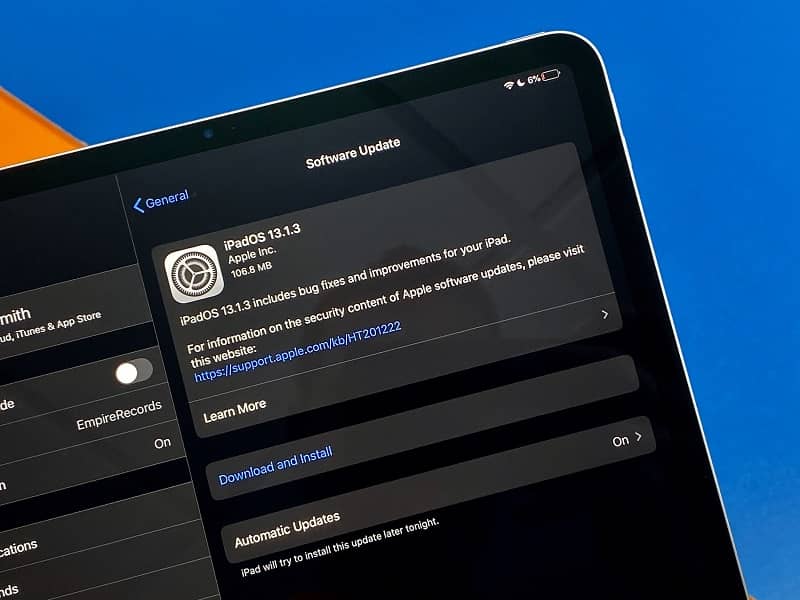
However, it is important to note that if the device code is entered incorrectly too many times, it could crash. For this reason, you have to make sure that it is correct, and do not enter it if you are not completely sure of it.
Update it from your computer
Another method to update an old iPad is through a computer, specifically, using the iTunes app. The first thing to do is connect the device to the PC using a USB cable. Next, in the iTunes app on your computer, click on the "Device" button which is near the upper left corner.
After it should be done click on "Summary", then on "Check for update" and finally on "Update"; the update download and installation process will take a few minutes. Having concluded it, all you have to do is click on "Eject" and that's it: the process of updating an old iPad will be over.
Now, it is important to take into account some things before launching those updates to our device. Here are some recommendations to avoid problems when updating.

Recommendations to avoid problems when updating
Although updating an old iPad is very worthwhile, the truth is that some aspects of this issue must be taken into account so as not to have problems later. Specifically, the age of the device must be taken into account and whether or not there is a backup of the information on it. Here's why to think about this before upgrading.
Check seniority
When updating an Apple device, specifically an iPad, it is very important to verify its age. The reason for this is that, like everything else, the company's tablets are being updated and modernized, so hardware becomes much more efficient over time, and the same goes for software.
Now, if an iPad is updated to the latest version of iOS, but the hardware of the device is very outdated, the truth is that this will not do more than bring performance issues to it. For this reason, which can be classified as the main one, it is not advisable to update if you have a very old iPad.
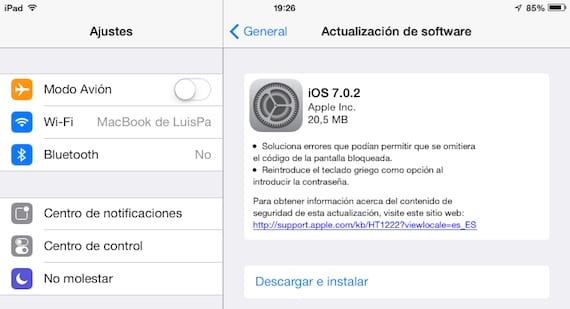
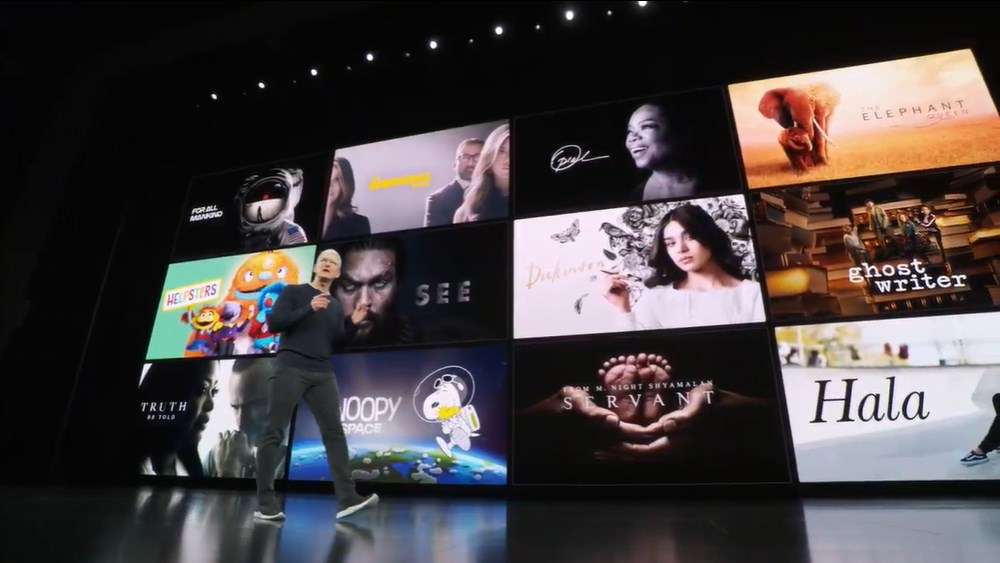
Apple TV +: The new Streaming service that Apple will offer.
Get to know Apple's Streaming service, called Apple TV +
Back up to iCloud and PC
Another thing to keep in mind before updating an older iPad is that it should be backed up. And, since you are trying to fully update the version of the operating system, information can easily get lost in the process. Therefore, for security, we must back up all our data.
This backup can be done both in our iCloud account and from the PC. You just have to go to the specific section on the device and do it. Once it has been done, everything will be safe to proceed with the update. In short, it is seen that it is not complicated to do an update, so this tutorial is highly recommended.