How to number pages in Word? [FAST AND EASY]
You are doing your jobs and you don't know how to number pages in word, do not worry, you have come to the right place, and the best thing is that we will show you how to do it in the easiest way possible; You just have to follow the steps and put them into practice, you will see how a task that you considered difficult can be so easy.
Then, we invite you to see our post about how to make a collage of your photos easy in Word, so you can learn what you can create with this tool and the presentations you can make.
Word is a word processor used worldwide, and we love it, of course we love it, its multiple options streamline all processes, highlighting, enlarging, using different styles; and it is that Word lets itself be loved, use its forms, and SmartArt make life easier for all of us.
List the pages in Word even if it seems difficult, it can be easy and simple, I show you how:
Option 1: If you want to simply list from page number 1 to the last
Being in Word, you go to the insert section, and then to the page number part.
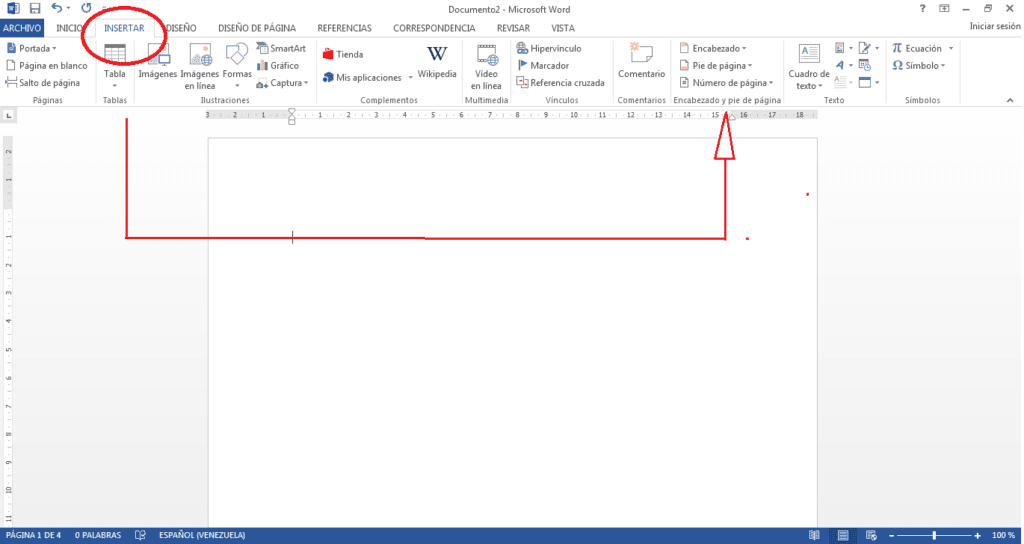
When you open that tab you will get different options, you must choose the one that fits your request; Although before I recommend you choose the type of number you want to place, just like this:
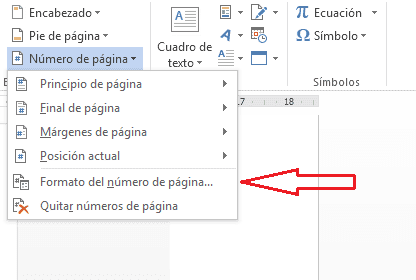
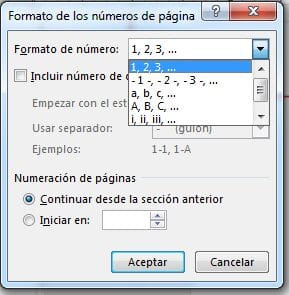
In the format, put the option you want, and mark the start in Start in: (in this case we will put "1").
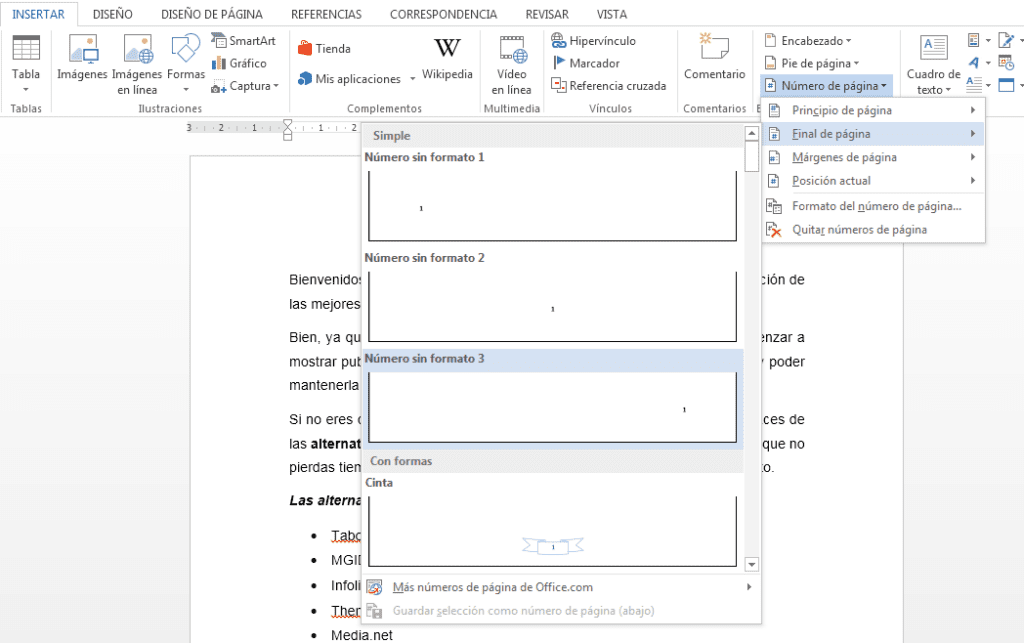
And we will select end of page, plain number 3, the number will be placed at the bottom of the right side of your page; so when you arrange your work and print it, all the numbers will be displayed on that side.
Before showing you the second option, we inform you that you can also know the way to how to create a concept map in Word
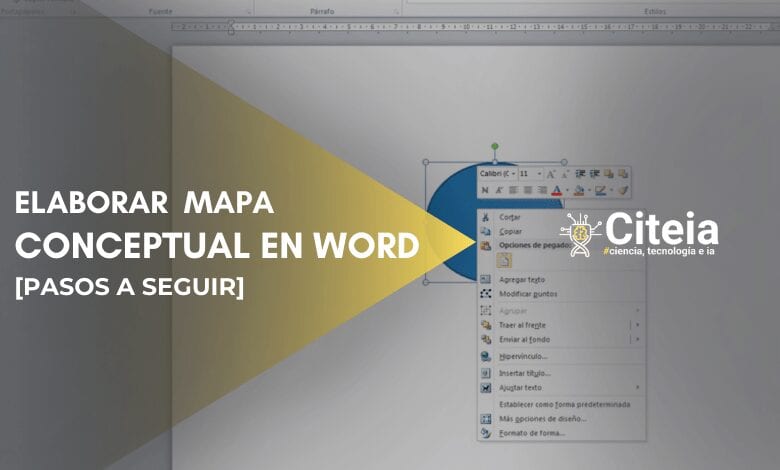
Option 2: Leaving Main Pages Unnumbered
We tend to hear many people asking to explain how to list pages in word without the cover and index: list from a specific page; If this is the option you are looking for, I will show you the easiest way to do it from the beginning. However, you should keep in mind AN IMPORTANT POINT: 'You must unlink the created sections' before listing the pages to make it easier for you.
Here, we assume that you have the following job and want to list it from page 4, you should:
- Make a jump to the next page, from the previous page, in this case, page 3.
- You must unlink the created sections.
- And list the section you want.
You place the cursor on the last word of the page before the one you are going to list, the 3. Then you click Page design, Jumps, Next page.
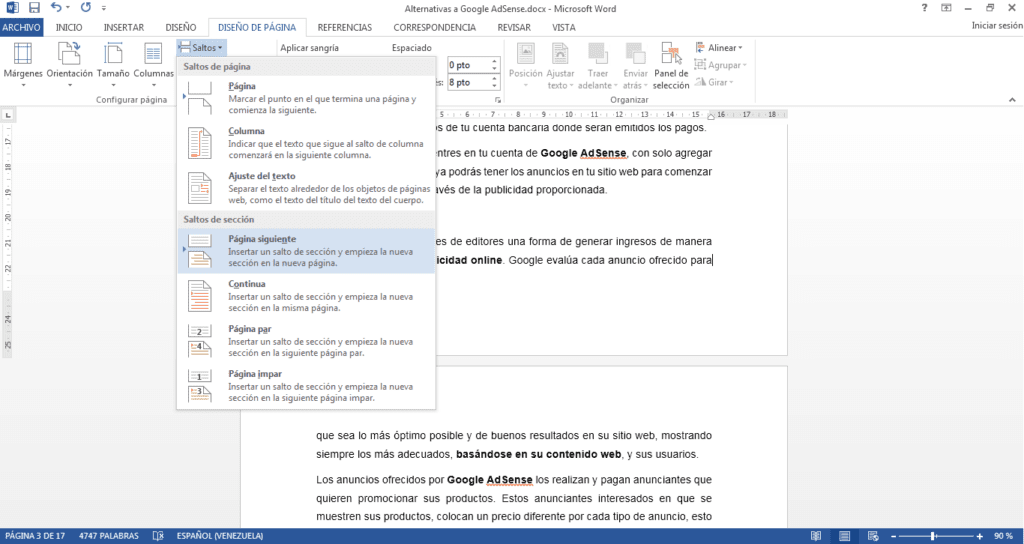
Automatically the cursor will be located on the next page, although it is possible that another blank page will be generated, you can simply delete it and continue the process to number the pages of your project in word.
Now Where will you put the page numbers?, In the header or footer?
If you decide that it will be in the footer, double click on the footer on sheet number 4, an option will appear like this: Footer: Section 2 and at the end 'Same as above'.
Just that we must modify, we must unlink that option so that our first pages are not number.
At the top it tells you to link to the previous one, select and we will have unlinked section 2 from section 1.
Now yes, the page number, we will then go to the option Insert, page number, number format and we will place 4.
We repeat the procedure and in this case we click on the bottom of the page and place the number in the position that suits us best.
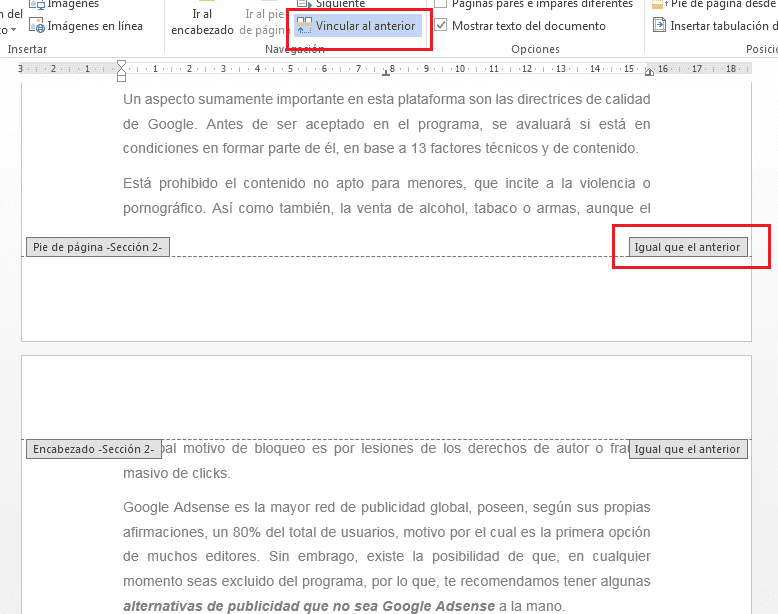
This procedure to number pages in word can be done even when you need to leave more sections unnumbered; you just have to keep in mind that "You must unlink the sections so that" put another type of enumeration or simply not enumerate them.
The page breaks are chosen by you at your convenience, so if you are doing a project, and you need to stop listing the TOMOS, this option of page breaks would be good for you.
A good enumeration is important to do if what you want is to create an automatic index in Word, or also known as electronic index; These options allow you to go directly to the content you are looking for within a file.
Depending on the type of work you do, it will be the result you get in your automatic index, so I recommend doing it with the greatest patience.